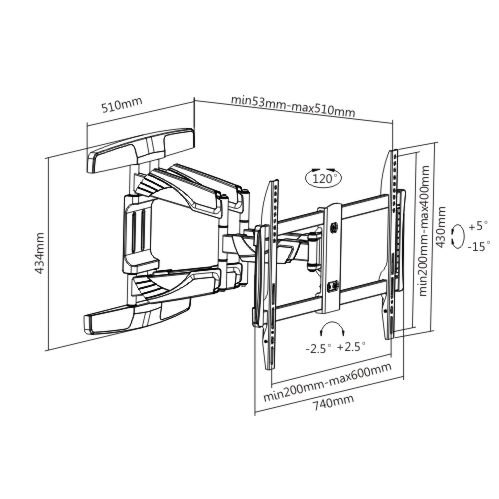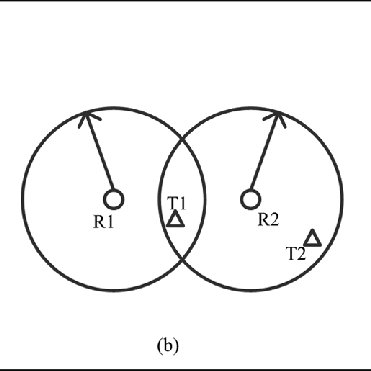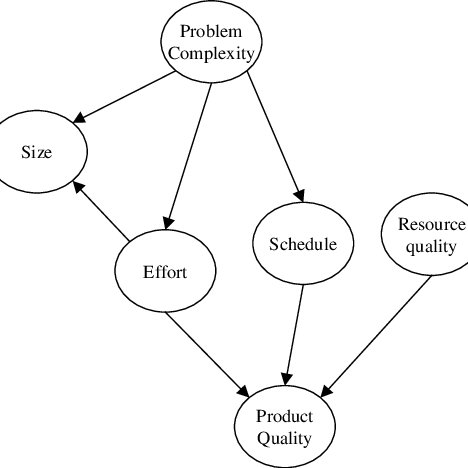Advantech RUGGED PENTIUM IPPC-9150 manuals
Owner’s manuals and user’s guides for Laptops Advantech RUGGED PENTIUM IPPC-9150.
We providing 2 pdf manuals Advantech RUGGED PENTIUM IPPC-9150 for download free by document types: User Manual

Advantech RUGGED PENTIUM IPPC-9150 User Manual (163 pages)
Brand: Advantech | Category: Laptops | Size: 5.40 MB |

Table of contents
Contents
9
System Setup
24
Connectors
44
Interface
56
"Settings"
71
"System"
85
Touchscreen
94
c. Press OK
98
7. Press "OK"
101
5. a. Press "OK"
104
2. Press "Next"
105
7. Click "Next"
108
8. Click "Next"
108
position
110
b. Enter path
111
b. Press "Next"
113
9. Click "Start"
115
10. Click "Next"
115
c. Press "OK"
116
14. Click "Next"
117
position
118
Award BIOS Setup
120
Video Off Option
131
Video Off Method
131
MODEM Use IRQ
131
Doze Mode
131
Standby Mode
132
Suspend Mode
132
HDD POWER Down
132
PNP OS Installed
132
Programming the
142
Watchdog Timer
142
Pin Assignments
146
(*Reserved)
148
# low active
155
C.17 COM2
163

Advantech RUGGED PENTIUM IPPC-9150 User Manual (152 pages)
Brand: Advantech | Category: Laptops | Size: 3.79 MB |

Table of contents
PCM-9672
5
Contents
11
5 Chapter 1
21
System Setup
25
19 Chapter 2
35
21 Chapter 2
37
Connectors
41
31 Chapter 3
47
VIA Chipset
53
39 Chapter 4
55
47 Chapter 5
63
VGA Setup
67
53 Chapter 6
69
55 Chapter 6
71
Audio Setup
73
59 Chapter 7
75
Touchscreen
77
63 Chapter 8
79
65 Chapter 8
81
67 Chapter 8
83
69 Chapter 8
85
73 Chapter 8
89
75 Chapter 8
91
77 Chapter 8
93
79 Chapter 8
95
Award BIOS Setup
101
87 Chapter 10
103
89 Chapter 10
105
91 Chapter 10
107
93 Chapter 10
109
95 Chapter 10
111
99 Chapter 10
115
Suspend mode
118
V/H SYNC + Blank
119
Blank Screen
119
DPMS Supports
119
Programming the
129
Watchdog Timer
129
115 Appendix B
131
Side view
143
C.17 COM2 (CN12)
149
More products and manuals for Laptops Advantech
| Models | Document Type |
|---|---|
| RUGGED PENTIUM IPPC-9120 |
User Manual
 Advantech RUGGED PENTIUM IPPC-9120 User Manual,
163 pages
Advantech RUGGED PENTIUM IPPC-9120 User Manual,
163 pages
|
| MARS-3100R/S |
User Manual
 Advantech MARS-3100R/S User manual,
98 pages
Advantech MARS-3100R/S User manual,
98 pages
|
Advantech devices