Advantech TREK-743 User Manual
Browse online or download User Manual for Motor vehicle electronics Advantech TREK-743. Advantech TREK-743 User manual
- Page / 75
- Table of contents
- BOOKMARKS
- User Manual 1
- TREK-753 1
- Copyright 2
- Acknowledgements 2
- Product Warranty (2 years) 2
- Declaration of Conformity 3
- Warnings, Cautions and Notes 4
- Document Feedback 4
- Packing List 4
- Ordering Information 5
- Safety Instructions 5
- TREK-753 User Manual vi 6
- Contents 7
- Chapter 1 9
- 1.1 Introduction 10
- Chapter 1 General Information 11
- TREK-753 User Manual 4 12
- TREK-753 User Manual 6 14
- Chapter 2 15
- Terminal 16
- Chapter 2 System Setup 17
- 2.2 Installation Procedures 18
- Chapter 3 21
- TREK-753 User Manual 14 22
- 3.3 Installing System Memory 23
- 3.5 Installing the I/O Cover 24
- 17 TREK-753 User Manual 25
- Installation complete 26
- 19 TREK-753 User Manual 27
- 3.6.1 WLAN 28
- 21 TREK-753 User Manual 29
- 3.6.2 GPRS 30
- 23 TREK-753 User Manual 31
- TREK-753 User Manual 24 32
- 25 TREK-753 User Manual 33
- 3.6.3 HSDPA (3.5G) 34
- 27 TREK-753 User Manual 35
- 3.6.4 CDMA (3.5G) 36
- 29 TREK-753 User Manual 37
- 3.6.5 GPS 38
- 31 TREK-753 User Manual 39
- TREK-753 User Manual 32 40
- Chapter 4 41
- 4.1 Rear Side Connectors 42
- 4.2 Power Connector 42
- Chapter 4 Pin Assignments 43
- 4.4 RS-232 Connector (COM8) 44
- 4.5 LED Indicator 44
- Chapter 5 45
- 5.1 Introduction 46
- 5.2 Hot Key Test 47
- 5.3 RTC Test 48
- Figure 5.9 RTC Test - 5 49
- 5.4 Power Management 50
- 51
- TREK-753 User Manual 44 52
- 5.5 Execute CAN Demo Utility 53
- 5.6 GPIO Test 54
- 5.7 Video in Test 55
- 5.8 Audio Test 56
- Appendix A 57
- 5.08mm pitch) 60
- Appendix B 63
- TREK-753 User Manual 56 64
- 57 TREK-753 User Manual 65
- TREK-753 User Manual 58 66
- 59 TREK-753 User Manual 67
- TREK-753 User Manual 60 68
- 61 TREK-753 User Manual 69
- 9. Click "Cancel." 70
- 63 TREK-753 User Manual 71
- VII Enable HORM is finished 72
- 65 TREK-753 User Manual 73
Summary of Contents
User ManualTREK-7537" All-in-one Mobile Data Terminal
TREK-753 User Manual 21.1 IntroductionAdvantech-DLoG’s TREK-753 is a new generation, all-in-one 7” mobile data terminalwith touchscreen. Its compact a
3 TREK-753 User ManualChapter 1 General Information1.2 General SpecificationsKey Features 7" WVGA LCD with 5 programmable, adjustable brightness
TREK-753 User Manual 4– 1 x built-in 2.0w speaker and 1 x built-in microphone in front panel– 1 x Line-in/Line-out/Mic-in interface with high density
5 TREK-753 User ManualChapter 1 General Information1.3 DimensionsFigure 1.1 TREK-753 Dimensions30161255.7755654754-M5
TREK-753 User Manual 6
Chapter 22 System SetupThis chapter details system setup for TREK-753.Sections include: A Quick Tour of the Mobile Data Terminal Installation Proced
TREK-753 User Manual 82.1 A Quick Tour of the TREK-753 Mobile Data TerminalBefore starting to set up the Mobile Data Terminal, take a moment to become
9 TREK-753 User ManualChapter 2 System SetupFigure 2.3 Side View of TREK-753 Figure 2.4 Bottom View of TREK-753
TREK-753 User Manual 102.2 Installation ProceduresWhen you install TREK-753, the first step is to connect the power and ignition cor-rectly. TREK-753’
11 TREK-753 User ManualChapter 2 System Setup2.2.2 Power ConnectorTREK-753 can be powered on/off from the power button or directly from the vehicleign
TREK-753 User Manual iiCopyrightThe documentation and the software included with this product are copyrighted 2012by Advantech Co., Ltd. All rights ar
TREK-753 User Manual 122.3 Running the BIOS Setup ProgramIn most cases, the computer will have been properly set up and configured by thedealer or sys
Chapter 33 Hardware & Peripheral InstallationThis chapter details the installa-tion of hardware for TREK-753.Sections include: Overview of Hardwa
TREK-753 User Manual 143.1 Overview of Hardware Installation & UpgradingThe Mobile Data Terminal consists of a industrial computer that is housed
15 TREK-753 User ManualChapter 3 Hardware & Peripheral Installation3.3 Installing System MemoryTREK-753 supports 200-pin SODIMM type DDRII DRAM. T
TREK-753 User Manual 163.5 Installing the I/O CoverTo ensure TREK-753’s entire system is protected with an IP54 rating, assemble theIP54 I/O cover kit
17 TREK-753 User ManualChapter 3 Hardware & Peripheral InstallationConnect all cables to system and secure before the cover is installed.There are
TREK-753 User Manual 18Screw the plastic I/O cover onto the plastic I/O box.Installation complete.
19 TREK-753 User ManualChapter 3 Hardware & Peripheral InstallationSee the exploded drawing for clear assembly illustration. 3.6 Installing Wirele
TREK-753 User Manual 203.6.1 WLAN Driver Installation1. Make sure the Wi-Fi module has been installed in the TREK-753.Figure 3.1 Top View of TREK-7532
21 TREK-753 User ManualChapter 3 Hardware & Peripheral Installation2. Highlight one of the available wireless LAN icons and double click on the Co
iii TREK-753 User Manual Declaration of ConformityCEThis product has passed the CE test for environmental specifications. Test conditionsfor passing i
TREK-753 User Manual 223.6.2 GPRSDriver Installation1. Make sure the Criterion MC55i GPRS module has been installed in the TREK-753.Figure 3.2 Top Vie
23 TREK-753 User ManualChapter 3 Hardware & Peripheral Installation2. Insert the user’s SIM card in the TREK-753 slot; make sure the SIM card has
TREK-753 User Manual 24Setup Connection1. Press “Start” - “Control Panel” - “Phone and Modem options.”2. Switch to “Dialing Rules” tab; press "Ne
25 TREK-753 User ManualChapter 3 Hardware & Peripheral Installation17. Change "Maximum speed (bps)” to 115200. Press “OK.”18. Once the previo
TREK-753 User Manual 263.6.3 HSDPA (3.5G)Driver Installation1. Make sure the HSDPA module has been installed in the TREK-753.Figure 3.3 Top View of TR
27 TREK-753 User ManualChapter 3 Hardware & Peripheral Installation3. Turn on the TREK-753, then boot into the OS.4. Install the HSDPA USB module
TREK-753 User Manual 284. Double Click the "Sierra Wireless Watcher" and Click Button "Connect." The TREK-753 will connect to the
29 TREK-753 User ManualChapter 3 Hardware & Peripheral Installation2. Insert the user's SIM card in the slot. Make sure the SIM card has alre
TREK-753 User Manual 303.6.5 GPSInstallation1. Make sure the GPS module & antenna has already been installed in the TREK-753.Figure 3.4 Bottom Vie
31 TREK-753 User ManualChapter 3 Hardware & Peripheral InstallationSetup Connection1. Install "u-Center" to setup and test.2. Start test
TREK-753 User Manual ivWarnings, Cautions and NotesDocument FeedbackTo assist us in making improvements to this manual, we would welcome commentsand c
TREK-753 User Manual 32
Chapter 44 Pin AssignmentsThis chapter explains pin assign-ments on the TREK-753.
TREK-753 User Manual 344.1 Rear Side Connectors4.2 Power ConnectorTable 4.1: Power ConnectorPin Signal Pin Signal1 Ground 2 Power input 3 Acc Ignition
35 TREK-753 User ManualChapter 4 Pin Assignments4.3 High Density ConnectorTable 4.2: High Density ConnectorPin Signal Pin Signal1 +5VDC output (+/- 5%
TREK-753 User Manual 364.4 RS-232 Connector (COM8)4.5 LED IndicatorThis system power indicator is an orange LED, controlled by hardware.This LED will
Chapter 55 Software Demo Utility SetupThis chapter explains the software demo utility for TREK-753.Sections include: Introduction How to Set up Demo
TREK-753 User Manual 385.1 IntroductionTo make the hardware easier to access for programmers, Advantech has developeda demo utility in order to let cu
39 TREK-753 User ManualChapter 5 Software Demo Utility SetupFigure 5.2 J1939 Test - 1 & 25.2 Hot Key Test Click "Hot Key test" program i
TREK-753 User Manual 40Brightness Level: Check "Set" option, key in brightness from level 0 ~10 in "Cur"column.The bigger the numb
41 TREK-753 User ManualChapter 5 Software Demo Utility SetupFigure 5.5 RTC Test - 3 & 42. RTC Alarm Setting: You can also set Alarm time; you can
v TREK-753 User Manual Ordering InformationSafety Instructions1. Read these safety instructions carefully.2. Keep this User Manual for later reference
TREK-753 User Manual 425.4 Power Management 5.4.1 Power Management MechanismThe Power Management feature is provided for users to fulfill special requ
43 TREK-753 User ManualChapter 5 Software Demo Utility Setup5.4.2 Power Management Utility ProgramExecute IMCDemo.exe file, see the icon below.
TREK-753 User Manual 445.4.3 Power Management Parameter SettingsThe parameters for power management on TREK-753 can be read or modified by theDemo uti
45 TREK-753 User ManualChapter 5 Software Demo Utility Setup5.5 Execute CAN Demo UtilityFigure 5.11 CAN Test1. Reset the module2. Transmit CAN message
TREK-753 User Manual 465.6 GPIO Test1. To execute the I/O Test, connect GPIO loopback, click Pin0, connect the end which reads the signal, the bulb sh
47 TREK-753 User ManualChapter 5 Software Demo Utility SetupFigure 5.14 Digital Out5.7 Video in TestThere is one video input. Connect camera to the po
TREK-753 User Manual 485.8 Audio TestTREK-753 has a built-in microphone on the front panel. Audio functions (Line out andLine-in & Mic-in) can be
Appendix AA High Density Cable Pin Assignment
TREK-753 User Manual 50The high density connected for TREK-753 includes 48 wires in a 2-meter cable. Itextends functionality of many of the I/O port w
51 TREK-753 User ManualAppendix A High Density Cable Pin AssignmentA.3 RS-232 Connector (DB9 Male) (COM9)A.4 4DI /4DO & RS-485 (DB15 Type Male) (C
TREK-753 User Manual vimay cause undesired operation.16. CAUTION: Always completely disconnect the power cord from your chassis whenever you work with
TREK-753 User Manual 52A.5 CAN Bus & J1708 (Terminal Block 6P, 5.08mm pitch)A.6 Power Extension Connector (Terminal Block 3P, 5.08mm pitch)Table A
53 TREK-753 User ManualAppendix A High Density Cable Pin AssignmentA.7 High Density & Connector Pin ListHigh Density (50-pin) connector Jacks &
TREK-753 User Manual 5432 RS232_RIRS-232 male connector933 RS232_CTS 834 RS232_RTS 735 RS232_DSR 636 GND(Drain wire) 537 RS232_DTR 438 RS232_TXD# 339
Appendix BB EWF (Enhanced Write Filter) Manager SOP
TREK-753 User Manual 56B.1 EWF (Enhanced Write Filter) Manager SOP1. Open Start -> All Programs -> Advantech -> Advantech EWF Manager. 2. The
57 TREK-753 User ManualAppendix B EWF (Enhanced Write Filter) Manager SOP2. After restart EWF state will be set to "Enable"3. If you try to
TREK-753 User Manual 582. Choose "Screen Saver" panel and click "Power.”3. Check "Enable hibernate."
59 TREK-753 User ManualAppendix B EWF (Enhanced Write Filter) Manager SOPIII Activate HORM1. Open Start -> All Programs -> Advantech -> Adva
TREK-753 User Manual 602. Click "Network and Internet Connections."3. Click "Network Connection."
61 TREK-753 User ManualAppendix B EWF (Enhanced Write Filter) Manager SOP4. Right-Click on "Local Area Connection" and click properties.5. U
vii TREK-753 User Manual ContentsChapter 1 General Information ...11.1 Introduction ...
TREK-753 User Manual 628. Click "User Accounts"9. Click "Cancel."10. Check "Use the Welcome screen" and Click "Appl
63 TREK-753 User ManualAppendix B EWF (Enhanced Write Filter) Manager SOPV Enable EWF1. Open Start -> All Programs -> Advantech -> Advantech
TREK-753 User Manual 64VII Enable HORM is finished.VIII If you unplug power cord after resuming system, you will discover the OS will continue its r
65 TREK-753 User ManualAppendix B EWF (Enhanced Write Filter) Manager SOP
www.advantech.comPlease verify specifications before quoting. This guide is intended for referencepurposes only.All product specifications are subject
TREK-753 User Manual viiiChapter 5 Software Demo Utility Setup... 375.1 Introduction .....
Chapter 11 General Information This chapter gives background information on the TREK-753 Mobile Data Terminal.Sections include: Introduction General
More documents for Motor vehicle electronics Advantech TREK-743
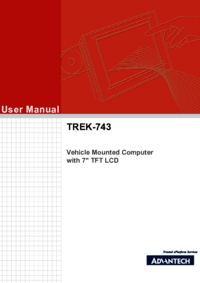

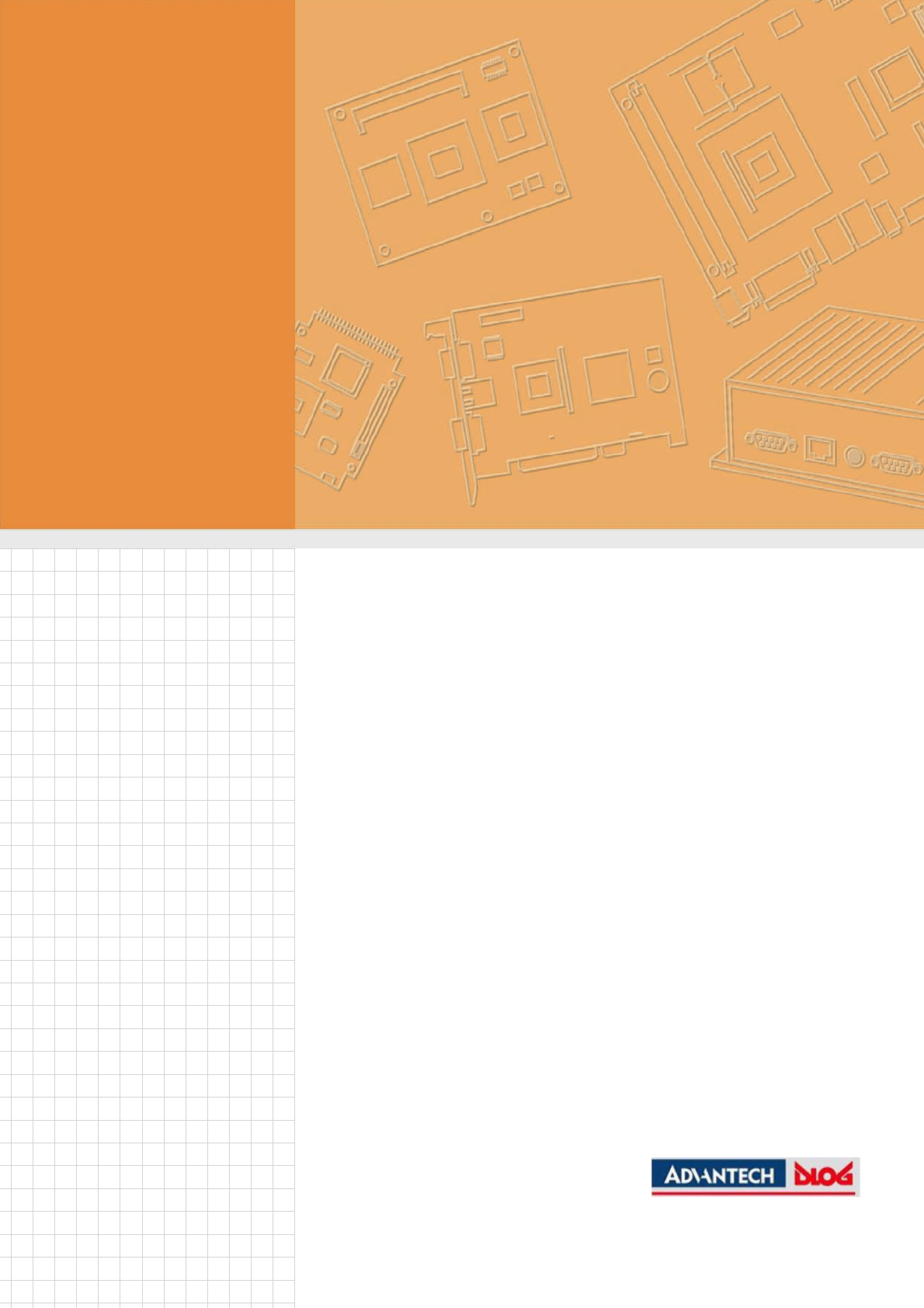
 (86 pages)
(86 pages)







Comments to this Manuals